The Samsung Galaxy S24 is a powerful smartphone with an impressive camera setup. However, sometimes users may encounter the “Camera Failed” error, which can be frustrating and inconvenient. This error can occur due to various reasons, such as software glitches, app conflicts, or storage issues. In this guide, we will provide a step-by-step guide to help you troubleshoot and fix Camera Failed on your Samsung Galaxy S24.
Why does my Samsung Galaxy S24 keep saying camera failed?
The “Camera Failed” error is a message that appears when the camera application on your Samsung Galaxy S24 experiences a fatal error or fails to open. This error can be triggered by various factors, such as insufficient storage, outdated app or device software, or app conflicts.
To resolve this issue, you can follow a series of troubleshooting steps to get your camera working again.
Steps to fix Camera Failed on Samsung Galaxy S24
To troubleshoot camera issues on your Samsung Galaxy S24, you can try the following steps below:
- Clear camera app cache and data: Go to your device’s Settings app, then to “Apps.” Find your camera app and select it. From there, you can clear the cache and data, which will reset the app and may solve the issue.
- Reset camera settings: Open the camera app and select Settings. Then, select Reset Settings and tap Reset to reset the Camera app.
- Update your device’s software: Ensure that your device’s software and related apps are updated to the latest version. To update your mobile device’s software, go to Settings > Software Update, tap Download and Install, and follow the on-screen instructions.
- Force restart your device: If the above steps do not resolve the issue, try force restarting your device to resolve the issue. Press and hold the Volume Up key, and then press and hold the Power key. When the Android logo displays, release all keys.
- Factory data reset: If the above steps still do not resolve the issue, you can perform a factory data reset. Go to Settings, search for and select Factory data reset, tap Factory data reset to confirm, and then tap Reset. Follow the on-screen prompts to complete the reset. You may need to enter your Samsung account password or lock screen password.
If the “Camera Failed” error persists after trying these steps, consider visiting your nearest Samsung Authorized Service Center for further assistance.
Contacting Samsung support for further assistance
If the issue persists after trying the above steps, you may need to contact Samsung support for further assistance.
You can reach them through the Samsung SmartThings app, the Samsung Members app, or by calling 1-800-SAMSUNG (1-800-726-8646). Explain the issue you’re experiencing and follow any additional troubleshooting steps they provide.
Tips for preventing camera issues in the future
To prevent camera issues in the future, maintain your device by keeping the camera app and device software up-to-date, clearing cache and data periodically, and avoiding app conflicts by only installing trusted apps from the Google Play Store.
Additionally, ensure that your device’s storage is sufficient to support the camera app’s operation.
Conclusion
The “Camera Failed” error on the Samsung Galaxy S24 can be a frustrating issue, but with the right troubleshooting steps, you can resolve the problem and get your camera working again. By following the steps in this guide, you can fix the error and continue enjoying your Samsung Galaxy S24’s impressive camera capabilities.

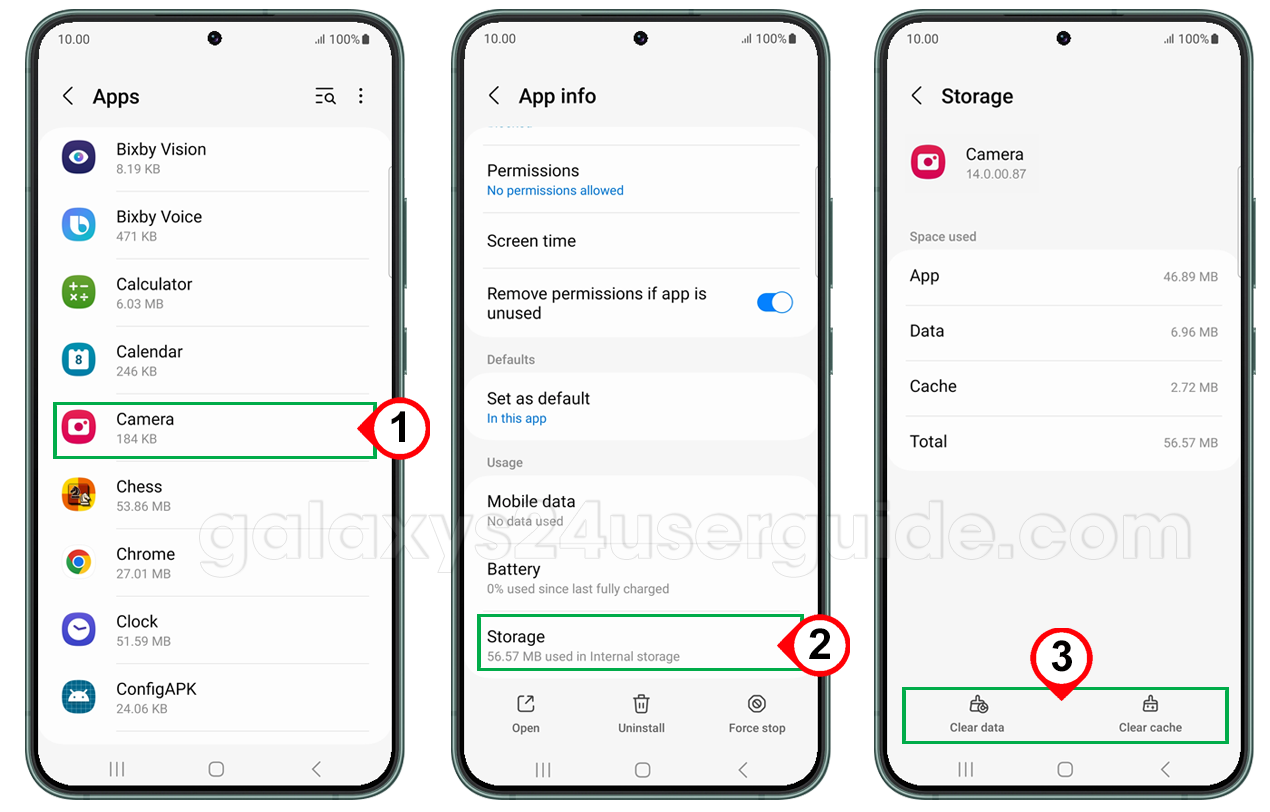

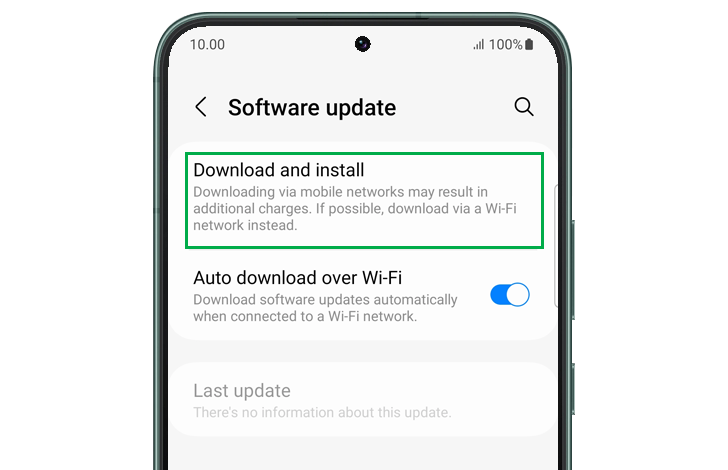
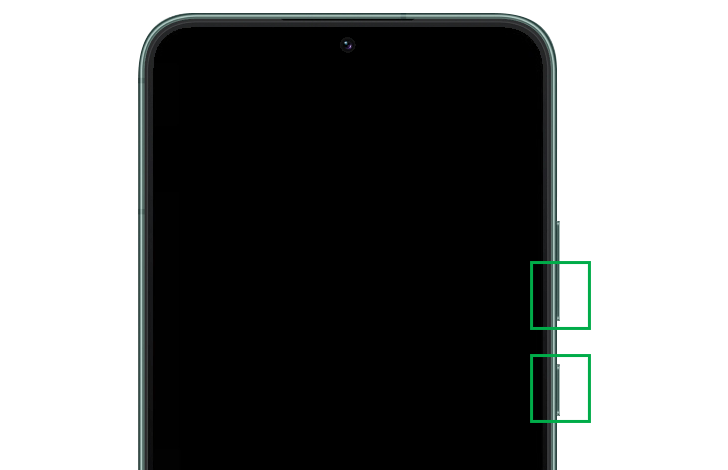
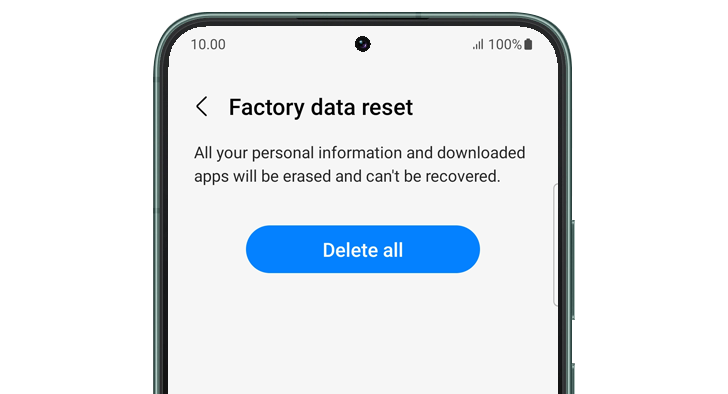


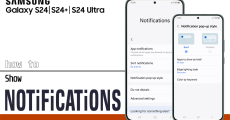
1 thought on “The Ultimate Guide to Fixing “Camera Failed” Error on Samsung Galaxy S24”