Have you recently upgraded to the latest Samsung Galaxy S24 and are wondering how to capture screenshots? Well, you’ve come to the right place! In this article, we will guide you through the various methods available on the Samsung Galaxy S24 to take screenshots effortlessly. Whether you prefer using physical buttons, palm swipe gestures, or even Bixby voice commands, we’ve got you covered. So, let’s dive in and explore the different ways to take screenshot on Samsung S24.
Different methods to take screenshot on Samsung S24
There are several ways to take a screenshot on the Samsung Galaxy S24. The three primary methods are:
- Physical button shortcuts: This method involves using a combination of physical buttons on your device to capture a screenshot. It is the most commonly used method and works across various Samsung Galaxy models.
- Palm swipe gesture: Samsung devices offer a unique feature that allows you to capture screenshots by swiping the edge of your palm across the screen. This method is particularly convenient if you prefer a touchless approach.
- Bixby voice command: If you’re a fan of voice commands, you’ll love this method. Samsung’s virtual assistant, Bixby, allows you to take screenshots by simply commanding it to do so. It’s a hands-free option that can come in handy in certain situations.
Now that we have an overview of the different methods let’s explore each method in detail and provide you with easy-to-follow step-by-step guides.
Capturing a screenshot using the physical button
Capturing a screenshot on your Samsung Galaxy S24 can be a handy tool for saving information displayed on your screen. Whether it’s a snapshot of a conversation, an interesting article, or a new high score in your favorite game, knowing how to screenshot can enhance your smartphone experience.
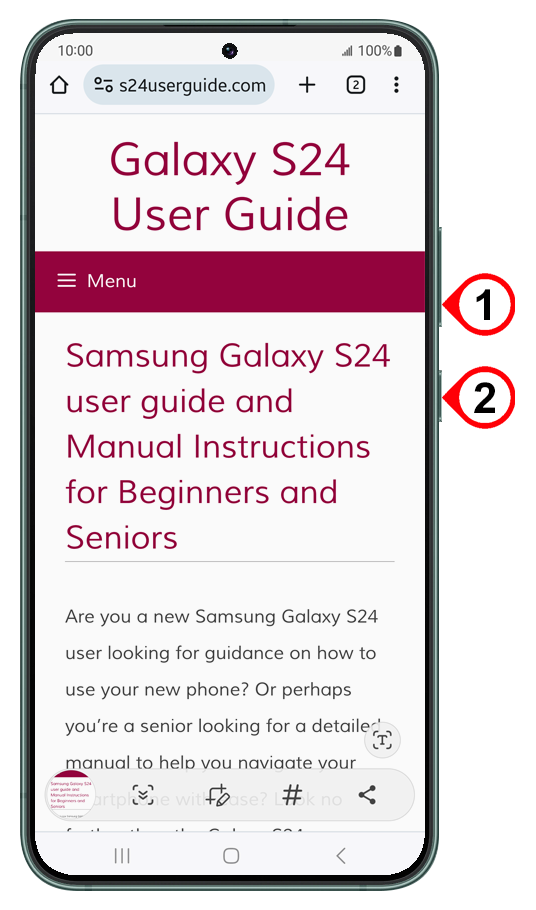 This article will guide you through the different methods of taking screenshots on your Samsung Galaxy S24.
This article will guide you through the different methods of taking screenshots on your Samsung Galaxy S24.
Taking a screenshot using the physical buttons is the most straightforward method. Here’s how you can do it:
- Open the screen you want to capture.
- Press the Volume down and Side keys at the same time for a couple of seconds.
- The screen will flash, indicating that the screenshot has been taken.
- The screenshot will be automatically saved in your gallery.
Take a screenshot using the palm swipe gesture
The palm swipe gesture method offers a touchless way of capturing screenshots on your Samsung Galaxy S24. Here’s how you can do it:
- Open the Settings app on your device.
- Scroll down and tap on “Advanced features.”
- Find and tap on “Motions and gestures.”
- Toggle on the “Palm swipe to capture” option.
- Return to the screen or app that you want to capture.
- Position your hand vertically on the edge of the screen, making sure your palm is touching the display.
- Swipe your palm horizontally across the screen, from one side to the other.
- A brief animation or a shutter sound will indicate that the screenshot has been captured.
- To access the captured screenshot, swipe down from the top of your screen to open the notification panel. Tap on the screenshot notification to view and share it.
By enabling the palm swipe gesture and following these steps, you can effortlessly capture screenshots on your Samsung Galaxy without even touching the device.
Taking a screenshot using the Bixby voice command
If you prefer voice commands, you’ll be pleased to know that your Samsung Galaxy S24 can take screenshots using Bixby. Here’s how you can do it:
- Make sure your device has Bixby installed and turned on.

- Navigate to the screen or app that you want to capture.
- Activate Bixby by either saying “Hey Bixby” or by pressing and holding the Bixby button (usually located below the volume buttons).
- Once Bixby is activated, say the command, “Take a screenshot.”
- Bixby will capture the screenshot and provide you with a preview.
- To access the captured screenshot, swipe down from the top of your screen to open the notification panel. Tap on the screenshot notification to view and share it.
By utilizing Bixby’s voice command feature, you can effortlessly take screenshots on your Samsung Galaxy S24 by simply speaking the command.
Troubleshooting issues
If you encounter any difficulties while capturing screenshots on your Samsung Galaxy S24, here are a few troubleshooting tips:
- Check if the physical buttons are functioning correctly. If not, you may need to have them checked or repaired.
- Make sure that the palm swipe gesture option is enabled in the device settings. If it’s not, follow the step-by-step guide mentioned earlier to enable it.
- Verify that Bixby is properly set up and activated on your device. If not, set up Bixby and try again.
If the above troubleshooting tips do not resolve the issue, you may consider reaching out to Samsung customer support for further assistance.
Conclusion
Capturing screenshots on your Samsung Galaxy S24 is a breeze once you’re familiar with the different methods available. Whether you prefer physical button shortcuts, palm swipe gestures, or Bixby voice commands, you now have the knowledge to capture screenshots effortlessly. So go ahead and give it a try on your Samsung Galaxy S24, and start sharing those exciting moments with your friends and family!

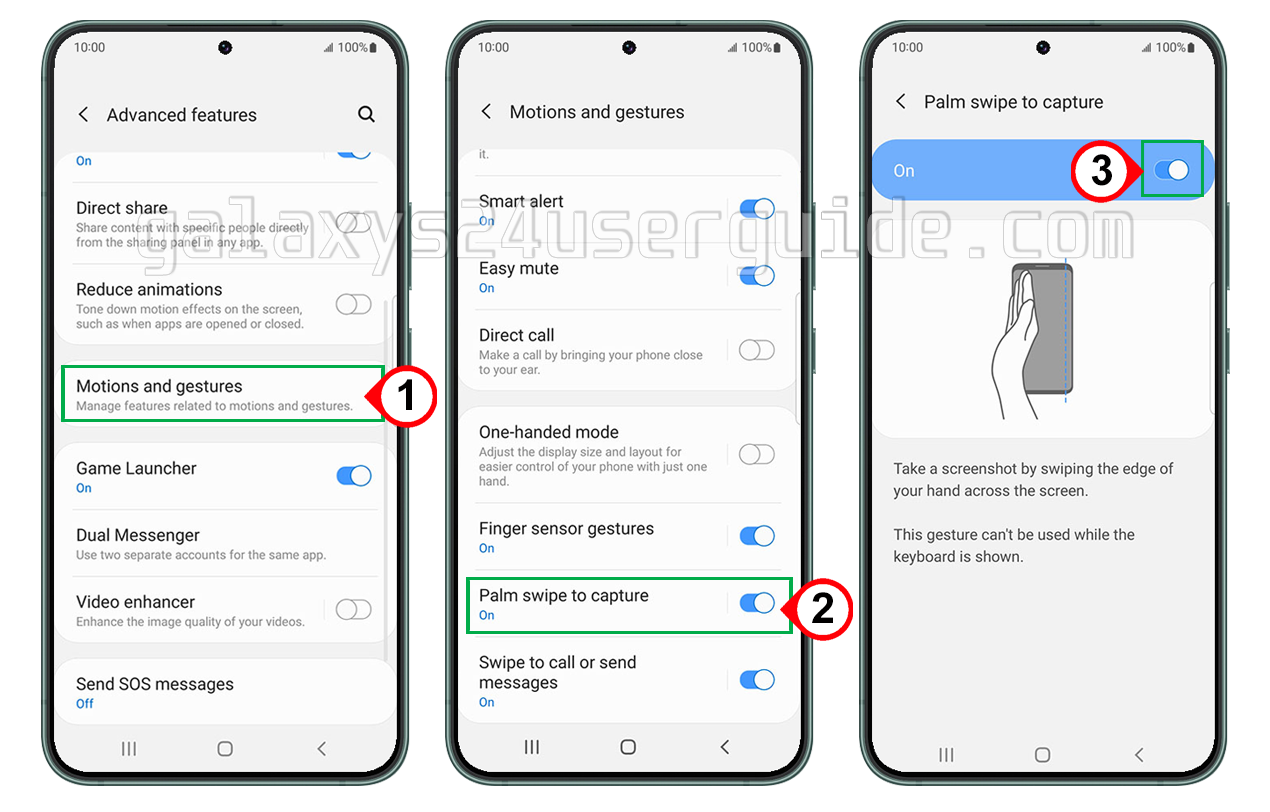
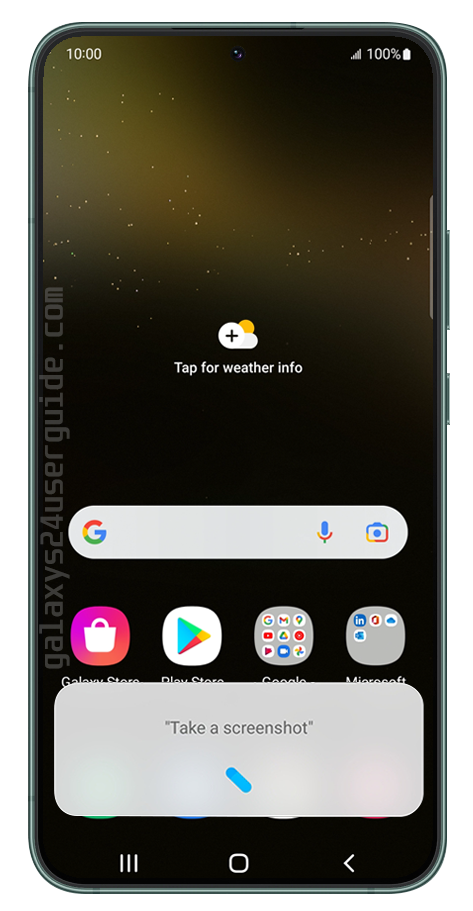



1 thought on “How to Taking a Screenshots on your Samsung Galaxy S24”