Enabling Power Saving Mode on your device is an effective way to extend battery life, especially when you’re in need of extra hours before you can recharge. In this guide, we will walk you through the steps to enable Power Saving Mode on Samsung Galaxy S24, ensuring you can maximize your device’s performance while conserving energy.
Understanding Power Saving Mode
Power Saving Mode is a built-in feature designed to reduce battery consumption by limiting background processes, adjusting screen brightness, and disabling certain functionalities. This mode is particularly useful during long days when charging options are limited.
Steps to Enable Power Saving Mode on Samsung Galaxy S24
To enable Power Saving Mode on your Samsung S24, follow these straightforward steps:
1. Accessing Settings
To begin, unlock your Samsung Galaxy S24 and locate the Settings app. You can find this app either in your app drawer or by swiping down from the top of the screen to access the notification panel and tapping on the gear icon.
2. Navigating to Battery Settings
Once in the Settings menu, scroll down and select Battery. This section provides various options related to your device’s performance and battery management.
3. Selecting Power Saving Mode
In the Battery section, look for power-saving mode and select it.
4. Customizing Power Saving Options
Upon selecting Power Saving Mode, you will have the option to customize how aggressively you want to save power:
- Limit CPU speed: This option reduces processing power, which can significantly extend battery life.
- Reduce brightness: Lowering screen brightness can help conserve energy.
- Turn off Always On Display: Disabling this feature will prevent the screen from displaying information when not in use.
- Restrict background data: This limits apps from consuming data when not actively in use.You can toggle these options based on your preferences.
5. Activating Power Saving Mode
After customizing your settings, tap on the switch next to Power Saving Mode to activate it. Once enabled, a notification will appear confirming that Power Saving Mode is now active.
Using Quick Settings for Convenience
For quicker access in the future, you can also enable Power Saving Mode directly from the Quick Settings panel:
- Swipe down from the top of your screen to reveal the notification shade.
- Look for the Power Saving Mode icon (it may appear as a battery symbol).
- Tap on it to toggle Power Saving Mode on or off instantly.
Monitoring Battery Usage
After enabling Power Saving Mode, it’s essential to monitor how it affects your device’s performance:
- Navigate back to the Battery section in settings.
- Here, you can view detailed statistics about which apps are consuming the most battery and adjust settings accordingly.
Conclusion
Activating Power Saving Mode on your Samsung Galaxy S24 is a straightforward process that can greatly enhance your device’s longevity between charges. By following these steps, you ensure that your phone remains functional throughout the day without draining its battery too quickly. Whether you’re traveling or simply away from a charger for an extended period, utilizing this feature can provide peace of mind knowing that your device will last longer when you need it most.
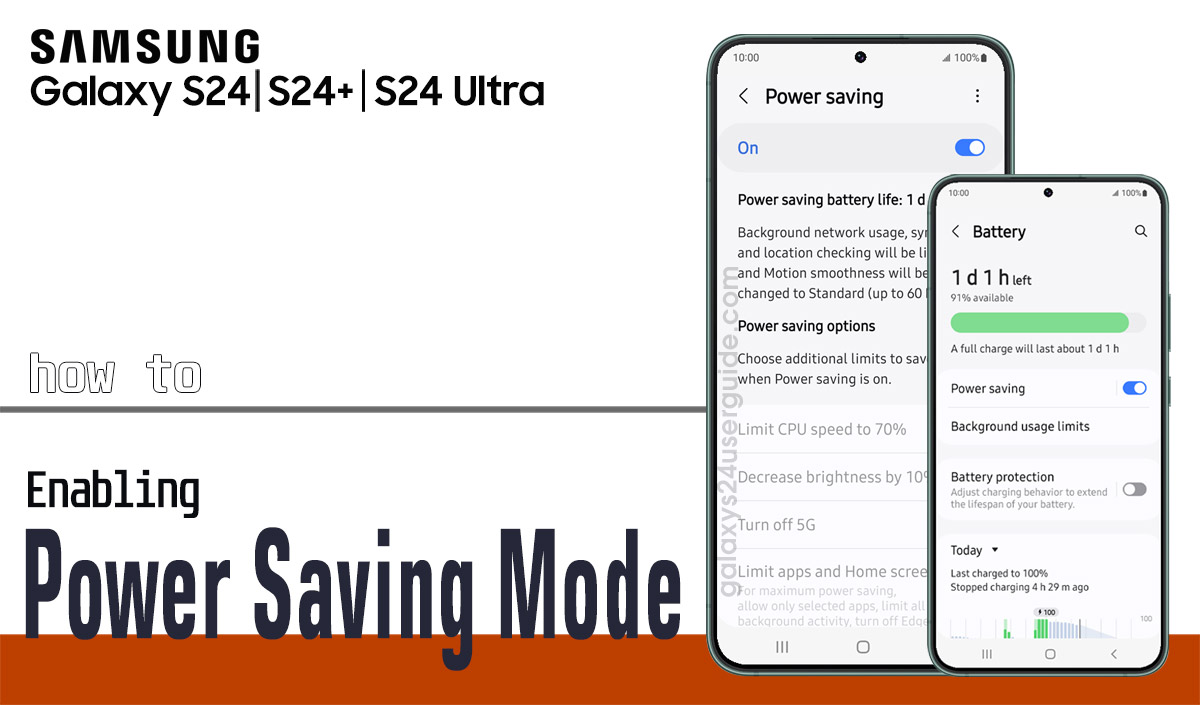
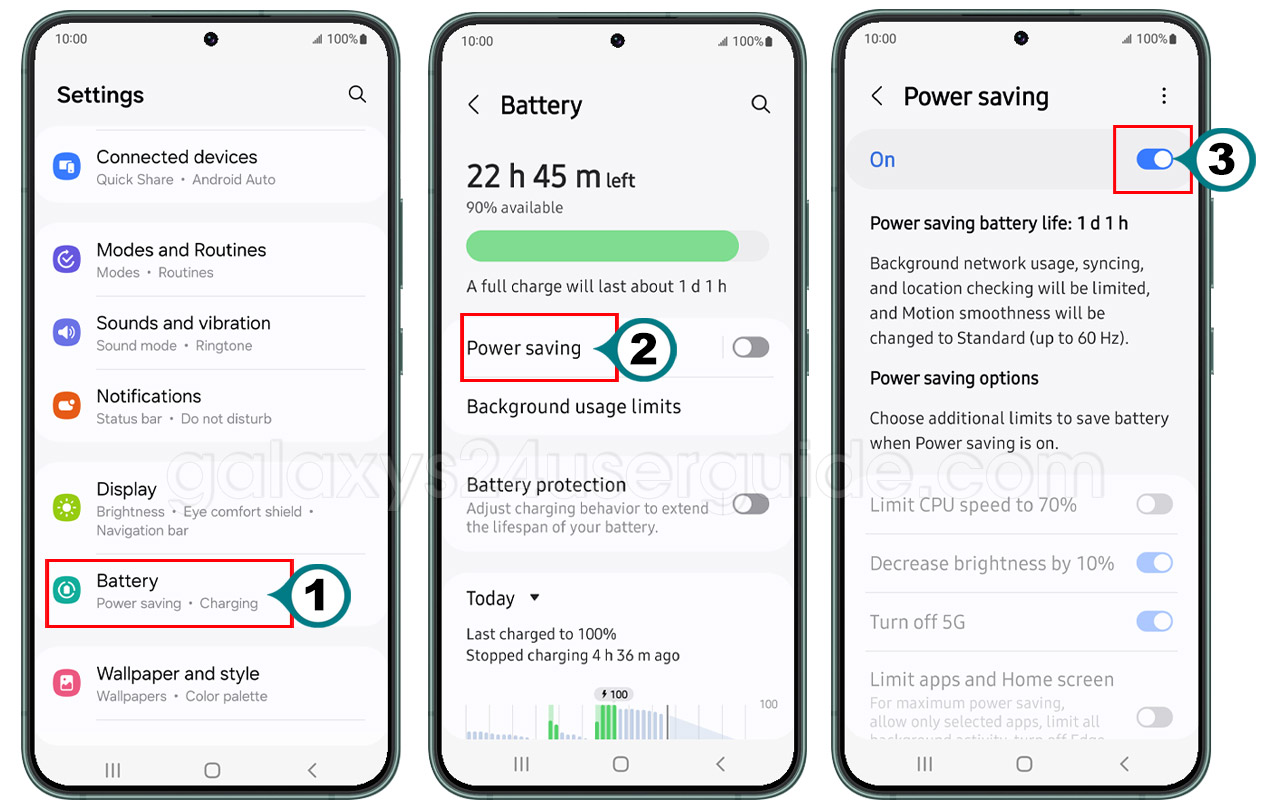



2 thoughts on “How to Enable Power Saving Mode on Samsung Galaxy S24 to Extend Battery Life”